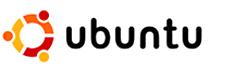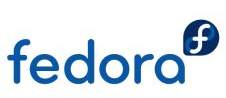emanoN [ROM][Kernel] **Version 7** Stock Firmware leveled up!!
ROM features
Changelogs
Installation
Pre-install Notes:
This ROM is based on the Android 2.3.x stock Samsung firmware from sammobile.com. Please flash via Odin the appropriate Gingerbread firmware for your region before flashing this one to avoid issues with 3G connection, GPS, etc.
FLASHING DISCLAIMER APPLIES!
How to install from stock firmware:
Skip Step 1 if you are already on Android 2.3
1. Download and install Android 2.3.x firmware specific for your region from samfirmware.com (now sammobile.com) using Odin ==>http://www.sammobile.com/showthread.php?t=30
2. Download and install ClockworkMod (CWM) Recovery using Odin ==> http://forum.xda-developers.com/show...37&postcount=2
3. Download Version 7 of ROM and save it on the root your SD card ==> DOWNLOAD VERSION 7 HERE
4. Turn off phone. Go into recovery mode by pressing and holding the Home + Power buttons. Release buttons when you see the Samsung logo
5. Once you are in recovery mode you will get lot of options on screen. In recovery mode touchscreen does not work, so use the Volume button to toggle through options, Home button to select option or confirm action, and Power or Back button to go back to the previous menu.
6. Select 'wipe data / reset'. Confirm action
7. Select 'install zip from sd > 'choose zip from sdcard' > file in Step 3. Confirm action
8. Go back to previous menu and select 'reboot system now'
Done!
How to install from other custom ROM:
1. Backup current ROM using CWM (optional)
2. Perform Steps 3-8 above
Done!
NOTE:
For Version 7, reboot is normal on first boot (after install or data wipe). I've added a script that does this to fix some back-end issues
Post install options
What's the difference of this ROM from stock?
Code:
• Android 2.3.6 Europe firmware (S5570XWKTN) • Kernel - Overclock up to 825mhz (default minimum 122mhz, default maximum 600mhz) - Undervolted - Enabled EXT3, EXT4, CIFS, TUN (for OpenVPN), and Swap - EXT4 updates and tweaks - Added new CPU Governors (default Smartass V2) and I/O Schedulers (default SIO) - Added SFB, zcache, cgroups, autogroup, cleancache, and compcache (aka ZRAM. Disabled by defaul but will be automatically enabled if you switch to stock RAM management values to prevent lags) - GPU tweaks **Stuffs you don't get from any other stock based ROMs** • emanoN Settings (for non-stock settings and utilities) • CM7 lockscreens + Samsung lockscreens (Glass, Epic, Fascinate, and Circle) • Lock screen options -Music control -Gesture -Widget layout -Background color -Custom app starter • Integrated Spare Parts • Enable/Disable CRT on/off animation • Long-press volume button in screen off mode to skip forward/back songs • Long-press back button to kill foreground application • Statusbar tweaks which includes: - 18 power widget buttons and configuration. Long press toggle icon will bring to the respective setting - Clock, signal, battery tweaks - Battery bar - Statusbar nad notification dropdown color and transparency • Access Samsung codes • System utilities • Flip to mute phone • Enabled native SIP (Settings > Call settings) • 98% odexed system. The following apps are deodex for theming: mms, dialer, contacts, settings, systemui, music, launcher, and desk clock The usual stuffs you get from other stock based ROMs: • Implement swipe to clear notifications • Additional volume steps (for notification only) • Enabled bootanimation + random bootanimation • Reboot (with Hot Reboot) and Screenshot shortcut on Power Menu • Multi-language • RTL display for Arabic text • Set screen not to turn on when device is unplugged • System and build.prop tweaks • ICS transition animations • Still stock themed. I just replaced those crappy statusbar icons with CM7 • Removed CSC folder • Block Ads • Added some binaries • OpenVPN ready • Sqlite patch • Connection to Ad-Hoc WiFi (optional) • Pre-rooted and ADB as root • Busybox 1.19 (from CM7) • init.d and usersinit.d support (for running custom scripts at boot) • Adjusted RAM management values based on V6 SUPERCHARGER. On demand script to change memory management values to stock (less aggressive values for multi-tasking) and also a script to revert back to ROM values • Adjusted SD card read ahead value to 2MB • All partitions are EXT4 The boring stuffs (app changes): • Removed stock apps - Google apps that can be downloaded from the Market (Gmail, Voice Search, Youtube, and Quick Search) to ensure that you get the latest version and to save space - Samsung apps (Quick Office, Software Updater, Samsung Market, Stock Clock Widget, Program Monitor Widget, Screen Capture Service, Home Screen Tips, and Social Hub) - Swype (optional to re-install) • Replaced stock apps - Myfiles ==> File Manager (with root access File Manager > Settings > Root Explorer) - Dual Clock and Clock Widget ==> From Galaxy Y - Desk Clock ==> From CM7 - Live Wallpaper ==> From CM7 (modified by me) - TouchWiz Launcher ==> ADW launcher (CM7 version) - Music ==> AOSP Music (CM7 version) - Maps ==> Updated to 6.3.0 - Market ==> Google Play • Modified stock apps - Messaging ==> Removed recipient limit and SMS>MMS auto-conversion. Enabled skin chooser - Camera ==> Enabled power key to take pictures - Wallpapers ==> Replaced some wallpapers - FM Radio ==> Removed Airplane mode restriction • Added apps - Lock Screen (soft key to turn off display) - Terminal (running commands) - OpenVPN Settings - Download All (to be able to download any file type) - S2E - DSP Manager
Code:
Version 7 • Android 2.3.6 Europe firmware (S5570XWKTN) • Android 2.3.6 Europe firmware (S5570XWKTN) • Integration of CM7 features which includes: - Accelerometer rotation options - Custom long-press home key and menu key actions - Haptic feedback tweaks - Full port of lockscreen options including music controls - Statusbar soft keys • More notification power widget options. Added media and screen off buttons as well • Update statusbar color options • Add option for statusbar notification background color • Fixed date overlay in statusbar • Improved swipe to clear notification • Add center clock option • Add CM battery mini icon • Change reboot option in extended power menu and added Hot Reboot • Replaced stock music app with CM music • Replaced TouchWiz launcher with ADW (CM7 version) • Removed No Frills CPU (you can change CPU frequency via emanoN settings) Version 6 • Added Glass, Epic, and Fascinate lockscreens. Removed Rotary Revamped • Long-press back key to kill foreground app • Long-press volume key in screen off to skip back/forward music tracks (hard coded, doesn't work with stock Music app) • Battery bar • Clock, signal, and battery options (some settings takes a few moment to update) • Statusbar color and transparency • CRT on animation • Removed restriction of FM Radio on Airplane mode • Enabled skin chooser in MMS app • CRT on animation • Removed ROM Manager (can be downloaded from Play Store) • Removed Social Hub • Cache partition back to EXT4. System partition back to journaled • Integrated UV Kernel in ROM (no longer optional) • Statusbar toggle icons back to original theme Version 5 • Android 2.3.6 Europe firmware (S5570XWKTH) • Kernel - zram replaced ramzswap - undervolt (optional) - added SFB, zcache, cgroups, autogroup, and cleancache - ext4 updates and tweaks - enabled 825mhz frequency, smartassv2 as default governor, and 122mhz as default minimum frequency - GPU tweaks - Others that I can't remember • Apps - The usual update to current version including Maps 6.3.0 - Replaced Screen of and Lock with Lockscreen (smaller filesize) - Added emanoN Parts (for non-stock settings and utilities - Removed Spare Parts and Quick Panel Settings (functions available in emanoN Parts) - SGS TouchWiz Launcher - Removed stock screen capture and Samsung software update - Enabled power key to take pictures in Camera • Disabled scrolling cache • Additional volume steps • Implement swipe to clear notifications • Added wifi tether option in statusbar toggle • Flip to mute phone (via emanon parts) • Enabled native SIP (Settings > Call settings) • CM7 lockscreens and lockscreen options • Supercharger RAM management values • Disabled compcache by default (will be automatically enabled if you switch to stock RAM management values to prevent lags) • Removed journaling on system partition • Cache partition formated to ext2 (for faster write and gain additional 4MB of space) • More build.prop tweaks Version 4 • Android 2.3.6 Latin firmware (S5570LWMKPJ) • Bootanimation is fixed in this firmware. Bootanimation to SD will again be optional • Apps -Reverted to old Market (faster on our phone) and removed Market Updater to prevent the phone from auto installing the new Market. I will provide it as optional for those who prefer to use the updated Market. -Updated all Market apps -Maps 6.0.3 -Added DSP Manager from Cyanogen ROM -Removed Screencapture Shortcut -Added Samsung Weather Clock widget from Galaxy Y (optional, it's a 7MB apk) -Fixed Grass and Galaxy live wallpapers-5 icon dock TouchWiz Launcher. Open/Close app drawer with animation-Removed recipient limit and SMS>MMS auto-conversion in messaging app -De-odex TouchWiz Launcher and DeskClock for theming (let me know if you need more de-odexed apps) • Kernel -Fixed compcache -Added Lagfree governor -SIO default I/O scheduler -Fixed some CPU governors. • Statusbar -Changed toggle icons and background -Changed toggle display to 4 icons (portrait) 6 icons (landscape) -Fixed Flashlight -Long press toggle icon will bring to the respective setting (available in Version 3, just forgot to mention it in the changelog) • System -Enabled compcache at boot with 40MB disksize -Removed tweak-SDcard_speed (SD card buffer/read ahead) in init.d. Value can be change via s2e. Default is still 2mb -On demand script to mount cache to data for downloading 20mb+ market apps -On demand script to change memory management values to stock (less aggressive values for multi-tasking) and also a script to revert back to ROM values• Back to GB transition animations• 9 Lockscreens. To change, go to Settings > Display > Unlock screen • Screenshot via power menu • Block Ads Version 3 VERY IMPORTANT: Initial issue - for some reason boot animation does not get killed after boot complete. So if you are going to use custom boot animations, you'll have to edit them so that they won't loop infinitely. -Android 2.3.5 (S5570XWKS7) -Kernel updates: OC no longer requires dalvik-cache to sd-ext, new CPU Governors and I/O Schedulers -14 statusbar toggle buttons (customizable via QuickPanel Settings). WARNING: Do NOT use flashlight toggle, you'll get force close -Random bootanimations pre-enabled because of the initial issue indicated above -ICS transition animations -Startup sound is back. To change, get any wav or mp3 file and rename it to "poweron.ogg" and place it in "/system/etc" folder. To disable, delete or rename the said file -Still stock theme, I just replaced those crappy statusbar icons with CM7 -Replaced darktremor apps2sd with S2E -Menu button unlocks screen -98% odexed system. The following apps are left deodex for theming: mms, dialer, contacts, settings, systemui, and music. More space in data partition (170mb after install) -OpenVPN pre-enabled (as requested) -sqlite patch integrated in ROM (no longer optional). More in for about this HERE -Removed CSC folder -SD mount script and busybox from CM7 -Organized scripts in init.d folder for transparency and easy identification so you can easily disable them to revert to default system values -Better RAM management -Apps update: Updated versions of all market apps + Market Clock widget replaced with Digital and Dual clock widgets from Samsung Galaxy Y File Expert replaced with File Manager. To obtain root access ==> File Manager > Settings > Root Explorer CPU Master replaced with No-frills CPU Control a2sdGUI replaced with s2e Added ROM Manager, Spare Parts, and Screen Capture Shortcut Version 2 -More languages in locale -Added data network connection in power menu -Remove Zeam (can be downloaded from the market) -Modified TouchWiz now using the apk from mini -Set screen not to turn on when USB is unplug -Added tweaks from HERE that are beneficial to our phone -Added back some stock apps -Replaced stock download ui with Download All from market -Fixed custom theme -RTL fix for Arabic fonts/laguage display ==> (optional) Version 1 -All files from S5570XXKPK firmware -Deodexed system. All APKs optimized and zipaligned -Recompiled kernel to support ext 3/4, tun/tap, cifs, ntfs, and swap -Pre-rooted -Busybox 1.19 -ADB as root -init.d support -Changed memory killer and SD card read values -system, data, cache partitions converted to ext4 -Darktremor Apps2sd 2.7.5.3 Beta 04 -With boot animation to SD feature (optional) -Removed startup sound -Changed default language to English -CRT animation when turning off screen (to enable, go to Settings>Display>Animation and select 'All animations')-Custom theme-Modified pulldown and status bar-Reboot, Recovery and Download shortcut on Power Menu -myfiles replaced with File Expert -Two Launchers: Zeam and modified stock launcher (TouchWiz) -Added Live Wallpapers -OpenVPN -Screen off and lock, A2SDGUI, CPU Master, Terminal Emulator are pre-installed -Updated Google Maps and remove Google apps that are available in the market -Removed Swype and some Samsung apps -Gingerbread Keyboard (optional) -Connection to Ad-Hoc WiFi (optional) -Overclock -Option to re-odex system apps (optional see notes below) -sqlite patch
>>Click here to download Version 7<<
Installation
Pre-install Notes:
This ROM is based on the Android 2.3.x stock Samsung firmware from sammobile.com. Please flash via Odin the appropriate Gingerbread firmware for your region before flashing this one to avoid issues with 3G connection, GPS, etc.
FLASHING DISCLAIMER APPLIES!
How to install from stock firmware:
Skip Step 1 if you are already on Android 2.3
1. Download and install Android 2.3.x firmware specific for your region from samfirmware.com (now sammobile.com) using Odin ==>http://www.sammobile.com/showthread.php?t=30
2. Download and install ClockworkMod (CWM) Recovery using Odin ==> http://forum.xda-developers.com/show...37&postcount=2
3. Download Version 7 of ROM and save it on the root your SD card ==> DOWNLOAD VERSION 7 HERE
4. Turn off phone. Go into recovery mode by pressing and holding the Home + Power buttons. Release buttons when you see the Samsung logo
5. Once you are in recovery mode you will get lot of options on screen. In recovery mode touchscreen does not work, so use the Volume button to toggle through options, Home button to select option or confirm action, and Power or Back button to go back to the previous menu.
6. Select 'wipe data / reset'. Confirm action
7. Select 'install zip from sd > 'choose zip from sdcard' > file in Step 3. Confirm action
8. Go back to previous menu and select 'reboot system now'
Done!
How to install from other custom ROM:
1. Backup current ROM using CWM (optional)
2. Perform Steps 3-8 above

Done!
NOTE:
For Version 7, reboot is normal on first boot (after install or data wipe). I've added a script that does this to fix some back-end issues
Post install options
Optional stuffs, apply in CWM -
1. Ad-Hoc WiFi ==> see attached WPA
2. Swype Keyboard ==> see attachment
3. Boot animation to SD:
Create a folder named "bootanimation" on your SD and place all your favorite boot animation zips there. They will be played randomly every reboot.
4. Change RAM management values to stock (for multi-tasking), just type the two commands below in terminal. First command will obtain root, second will execute script
5. To revert back to ROM RAM management values (strict), just type the two commands below in terminal. First command will obtain root, second will execute script
1. Ad-Hoc WiFi ==> see attached WPA
2. Swype Keyboard ==> see attachment
3. Boot animation to SD:
Create a folder named "bootanimation" on your SD and place all your favorite boot animation zips there. They will be played randomly every reboot.
4. Change RAM management values to stock (for multi-tasking), just type the two commands below in terminal. First command will obtain root, second will execute script
Code:
$su #stockmem
Code:
$su #emanonmem